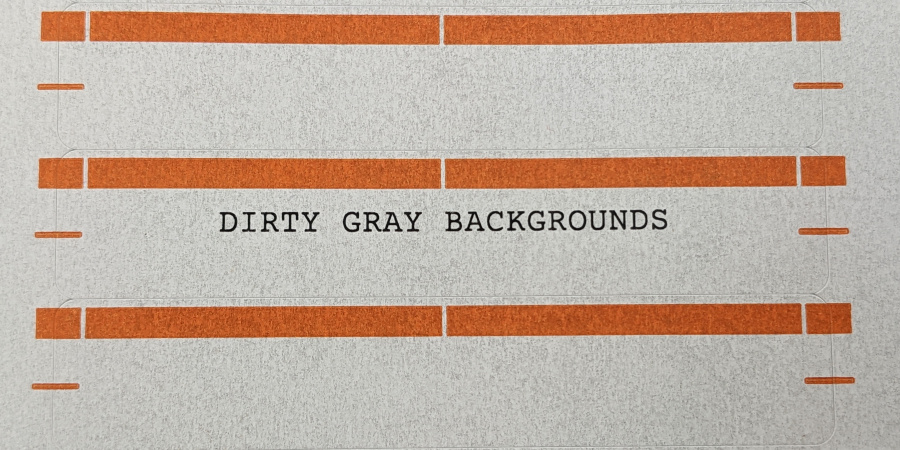I'm a lawyer, so I have a lot of files. There's always new clients coming in, so I keep needing more and more files. Obviously to identify these files, I print labels to stick on them. We use the very nice Avery 5166 Permanent Filing Labels for our files. These are quite nice as they and come on a standard letter-size paper with a template. Often times others have to print a list of labels for envelopes which you can't just print your list directly onto the envelopes. Thanks to the invention of the microprocessor, we have largely phased out typewriters, so it's nice that they can be printed on any normal printer without much work. I have a typical black-and-white laser printer which uses rollers and lasers to collect and deposit specific patterns of toner which is then melted and fused onto the paper.
The problem however is that I typically do not get to finish a sheet. And not usually because I accidentally leave the labels in and print some other document all over them. No, usually it's because they get too gray. This isn't the computer's fault. It's not actually telling the printer to print gray through some template with a gray background you didn't notice. No, you wouldn't even notice it is getting any grayer at first. However, we typically don't have 40 new clients in one day to print a whole sheet of labels at a time. Typically I'll just print one or two here and one or two there, and by the bottom of the label sheet, the labels look downright dirty and are unfit to grace a client's file.
Why is this? Well, printers are imperfect machines. The roller is only supposed to pick up toner where it's been hit by a laser, but tiny, little bits slip through and make it onto the paper. You wouldn't notice this in one go around, but by twenty times through the printer this adds up.
How can one prevent this? Well, a better printer would probably do better; but there's a few other things I noticed.
Print in Bulk
You can't have your labels get grayer over time if you just print them all at once. It's not really a solution as much as a workaround, but if you're able to just build up a little queue and do a few at a time, you'll probably avoid much of the problem.
Print Bottom-to-Top
Second, it matters a little which order you print the labels. See, I began to theorize that if toner gradually builds up on the rollers where it's not supposed to, that this buildup would gradually accumulate throughout the printing of the document. It shouldn't start with any toner on it, but I figured that either only a percentage of what it picks up gets immediately deposited, causing more and more to build up on the roller until it's done printing and loses all charge, causing the toner to fall off, or that the excess charge leaking into the roller builds up the longer it prints, causing it to pick up more and more toner. I'm pretty sure the latter theory is correct because otherwise I would think you would see significant ghosting in normal printing.
Regardless, more toner built up on the roller, you would see more deposited towards the end of the print. Since virtually all printers print top-to-bottom, the bottom of the page should get the worst gray backgrounding.
Once I had a hypothesis, I set out to test it. I deliberately printed half of my labels on the top of one column and half on the bottom of the other column, so I could see if there is a difference among the remaining labels. There was.
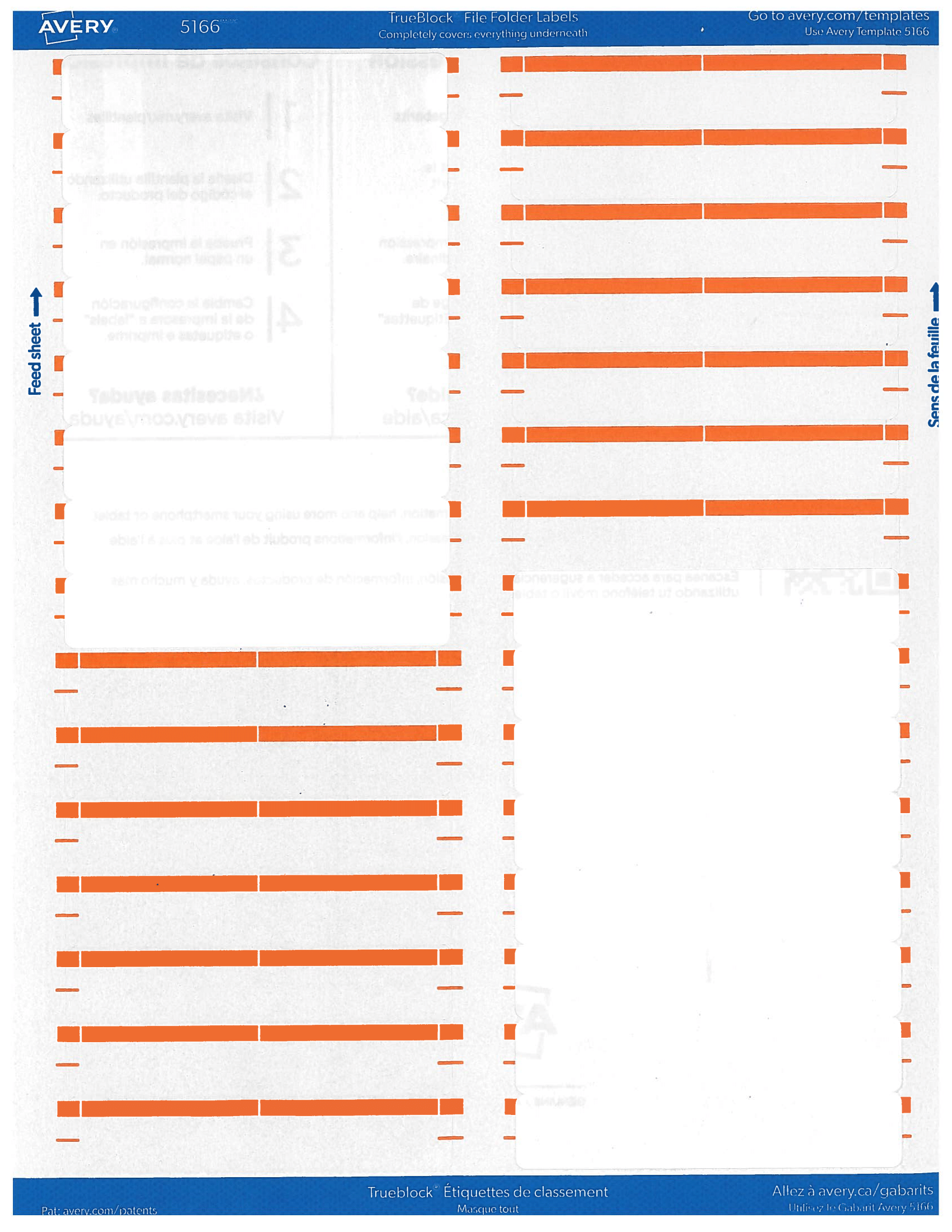
The bottom labels are noticeably grayer, however this does not show up too well on a scan. I've really blown out the contrast here so you can see it more clearly:
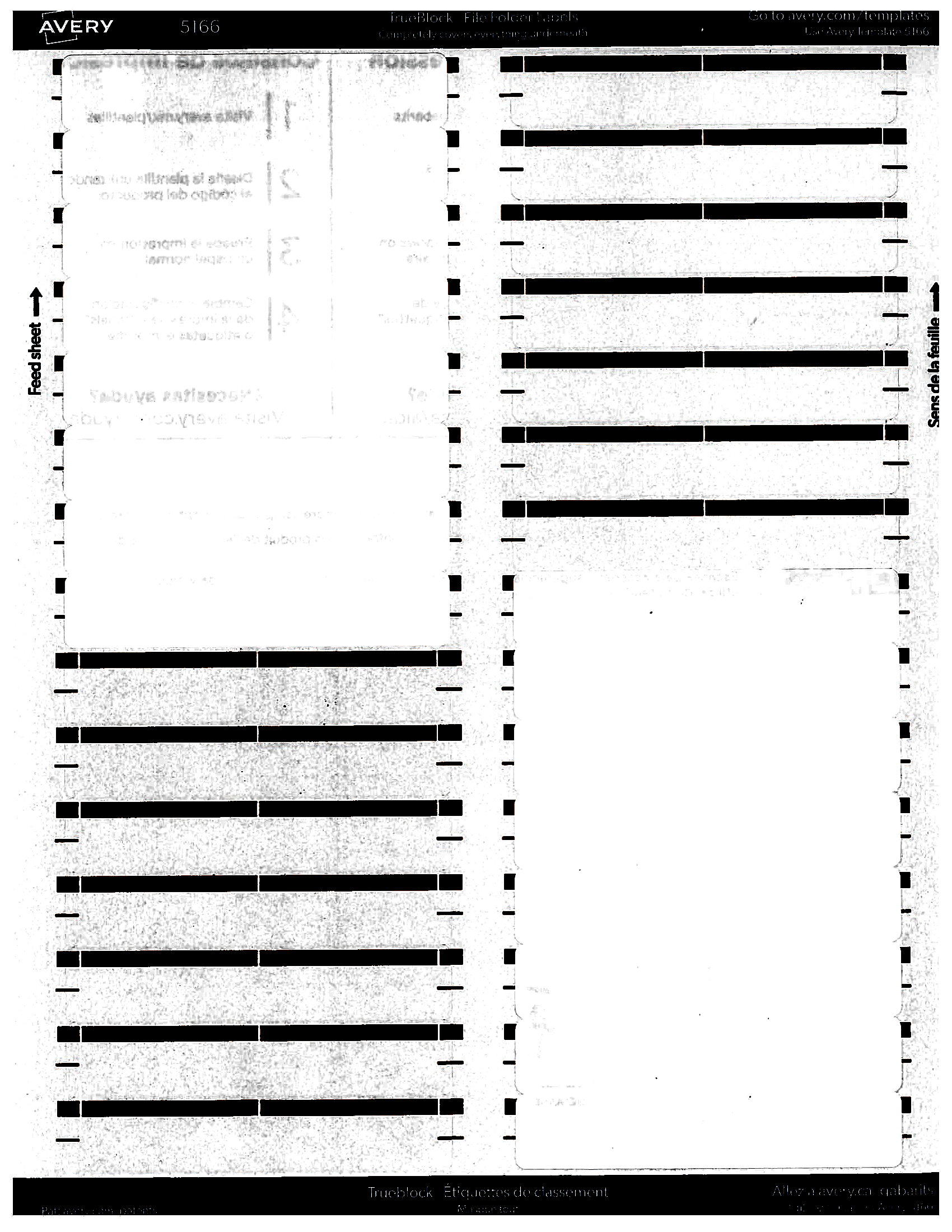
Now you can quite clearly see there are a lot more gray "spots" over the bottom where excess toner was spread compared to the top. Therefore if you do it backwards and print the bottom labels first while they are nice and white and work your way up, you will get more labels than if you do it top-to-bottom. The top labels are still noticeably gray, so this will not be enough to solve the problem if your printer is having this issue. However combined with printing more labels at a time or if you have a slightly better printer, this will help you get more usable labels with what you have.
Use the Right Setting
Third, and probably the biggest help is to make sure you're using your printer's label-printing setting:
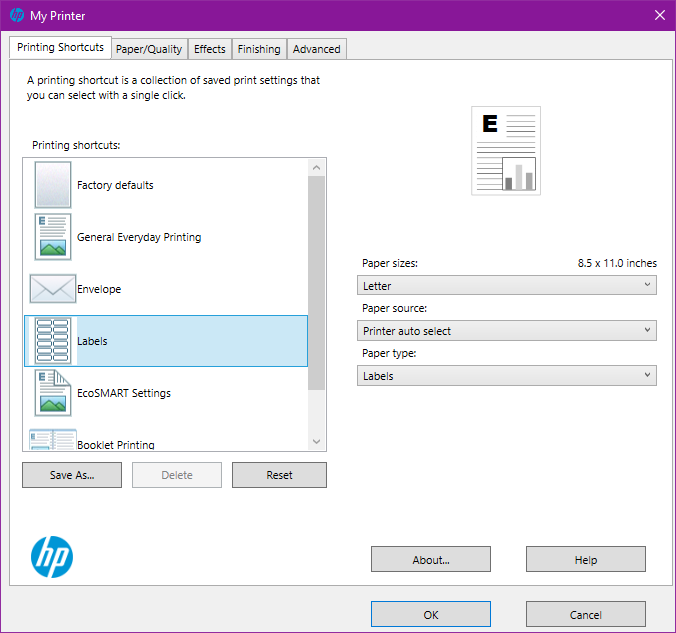
This increases the heat applied and slows down the printer to make sure the toner actually melts on the label. This will both help the label text be more durable and less likely to wear off, as well as make sure the toner doesn't end up places it's not supposed to be, like on the background of other labels. Label sheets are much thicker than regular paper, so you need more heat to make sure it's melted. Regular paper settings won't do the job. But if you actually melt the toner on the label, it won't build up and make gray spots on the bottom of the document.
Double-check Your Document
If your gray is like, really obvious from the first time you print, a third possibility is that you actually have a gray background on your document. Either change that or configure your browser or Word or whatever document processor you are using to ignore such when printing:
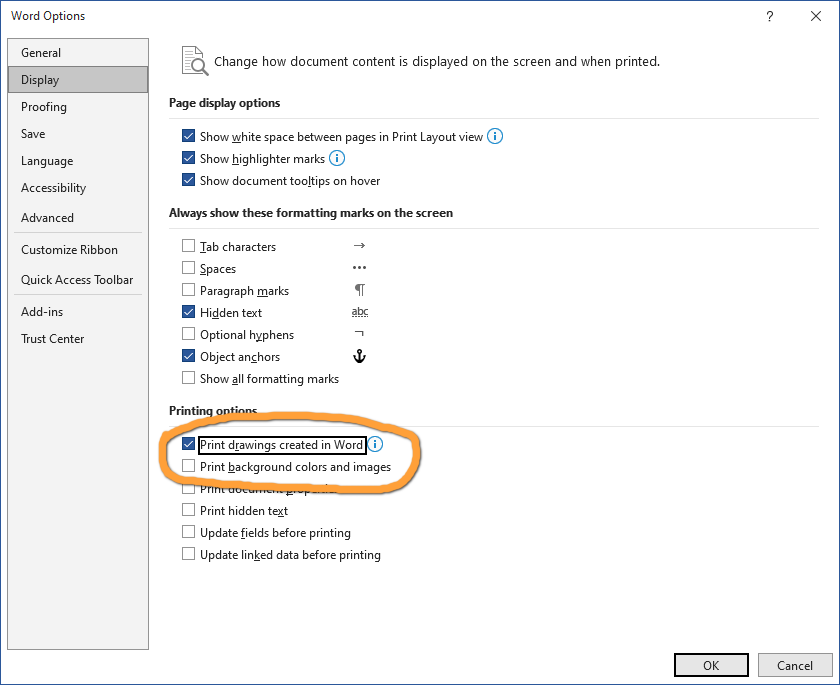
I recommend using these tips to make sure your labels are as pristine and professional as possible. If all else fails, I guess get a better printer.