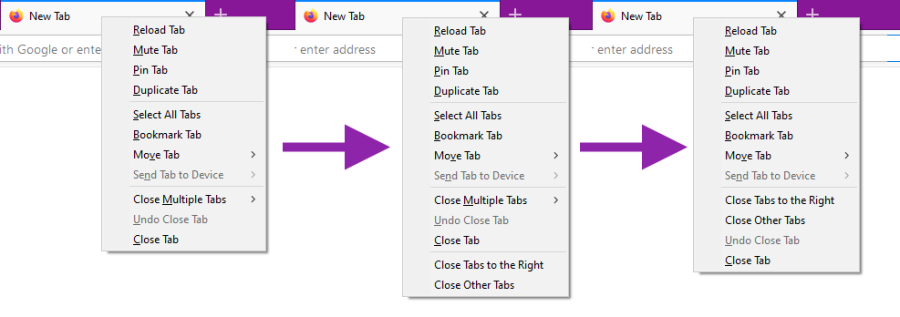When you right-click a tab, Firefox historically has had two options in the context menu that let you close multiple tabs at once: "Close Tabs to the Right" and "Close Other Tabs". These are self-explanatory and very useful buttons for people who do a lot of browsing and utilize both windows and tabs. However, in Firefox 78, Mozilla has moved these items into a submenu, largely eliminating their time-saving ability.
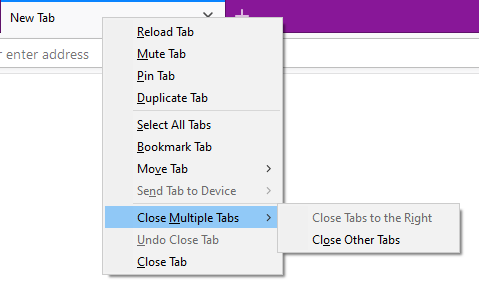
This was justified by worries that people were closing too many tabs accidentally. However, if you are one of the many people who liked the ease-of-use these buttons provide, it is possible to restore them.
The bulk of the work enabling one to do this was done by Michał Kopeć with his two extensions:
However, these extensions cannot simply undo the changes Mozilla has done. They simply readd the options to the bottom of the context menu, leading to this:
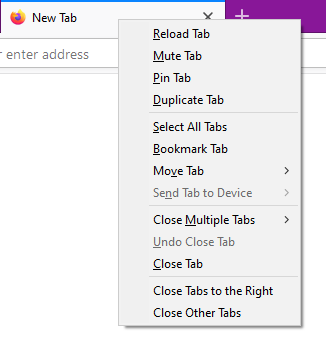
If you are happy with this, you can stop here and continue with your life. However, I was not. To move these items up to the old place and hide the new menu, I used a userChrome.css file. Getting this file created and positioned right takes a few minutes, but userChrome.org explains how better than I could. To summarize though:
- Go to the URL
about:support - Click "Open Folder" next to "Profile Folder" in the middle of the first table
- Make a new folder called "chrome"
- Make a file in that folder and name it "userChrome.css"
- Put the code later in this post in that file (Or just download this one (right-click and hit "Save Link As..."))
- Go to the URL
about:config - Toggle
toolkit.legacyUserProfileCustomizations.stylesheetstotrue - Restart Firefox
As for what to put in your userChrome.css file, you will want to include the following styles:
/*** Undo "Close Tab Options" ***/
/* Hide "Close Tab Options" menu */
#context_closeTabOptions {
display: none !important;
}
/* Move "Close Tab Options" items from extensions up to old positions */
#context_undoCloseTab,
#context_undoCloseTab ~ * {
-moz-box-ordinal-group: 3;
}
#_588c6fa6-14f9-4826-b769-71a305c80bbb_-menuitem-_close_right {
-moz-box-ordinal-group: 1;
}
#_a02f4411-7950-4b43-abcd-23a01a9ce719_-menuitem-_close_other_tabs {
-moz-box-ordinal-group: 2;
}
/*** End of: Undo "Close Tab Options" ***/However, if these are the only extensions adding items to the tab context menu, you will be left with an ugly menuseparator left at the bottom of the context menu:
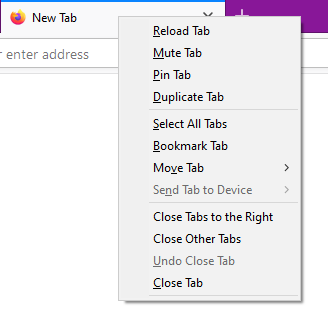
To fix this, you can add one more style to your userChrome.css:
/*** Hide Tab Context Menu's Last Menu Separator ***/
#tabContextMenu > menuseparator:last-of-type {
display: none !important;
}
/*** End of: Hide Tab Context Menu's Last Menu Separator ***/Or, again, you could just download this one by right-clicking and hitting "Save Link As...". Either way, once you have your userChrome.css file set up and Firefox configured, you should be able to restart it and see this:
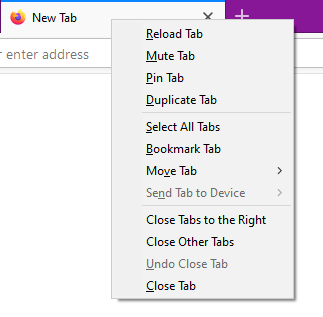
Voila, just like before! (Until Mozilla breaks stuff again)